I am just finishing up my last few stops on the RAD Studio XE5 tour. I’ve met lots of great developers, both existing Delphi developers, and many developers new to Delphi and Embarcadero’s tools. Everyone I talked to was excited about what they saw and the opportunities they knew XE5 would mean for them.
There was one guy in Vancouver who probably had the best comment. He was sitting the front row and as the presentation was going on I could see him getting kind of skeptical as he set there with his arms folded. The demos were flying left and right and everything was going great, so I wasn’t sure what he was skeptical about. Finally he raised his hand to ask a question.
“I’ve been using Google’s tool for Android development for a some time now, and I’m sitting here watching you make these demos, but I don’t see you writing much code. Are you hiding something from us or is it really this easy?”
I was a little surprised by his question. I showed him I wasn’t hiding anything and then explained that FireMonkey includes a lot of components that simplify common tasks. You still write code, but a lot of the busy work is taken care of for you. He responded that it was pretty incredible. The long time Delphi developers in the room who all smiled an nodded their head knowingly.
Sometimes, for those of us who have been using Delphi for years, we start taking some of the productivity benefits for granted, but for a lot of developers XE5 is introducing them to a whole new world of getting things done. This is a great time to upgrade to XE5 if you are new to Delphi, or have just been a away for a while . . .
- Upgrade to XE5 from any earlier version (Upgrade price from any previous version)
- Bonus pack with up to $1,150 in free software
- Step Up to Ultimate Edition Free from Enterprise
- Get a free C++Builder iOS upgrade when you buy qualifying C++Builder XE5 or RAD Studio XE5 tools
These deals expire the end of this month, December 31st. So treat yourself to a Christmas present and fill your new year with high productivity and true native apps on Windows, OS X, iOS and Android.

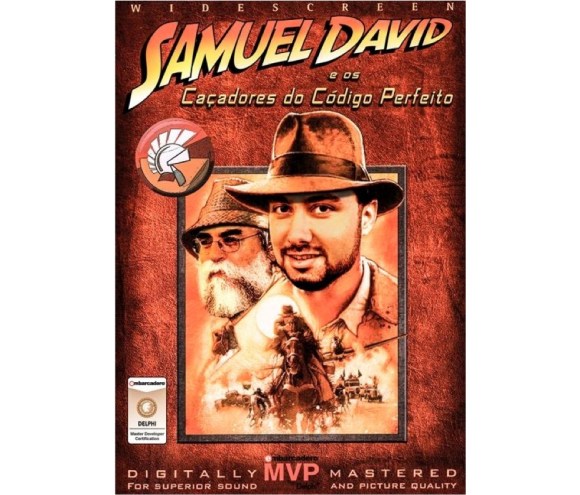

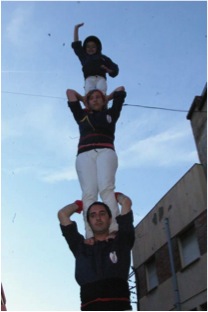

 This has two common causes, the first is fixed with a reboot. If that doesn’t work then you need to copy the necessary DLLs to a different directory so the emulator can find them. Simply copy lib*.* from C:\Users\Public\Documents\RAD Studio\12.0\PlatformSDKs\adt-bundle-windows-x86-20130522\sdk\tools\lib up one folder to C:\Users\Public\Documents\RAD Studio\12.0\PlatformSDKs\adt-bundle-windows-x86-20130522\sdk\tools (this is assuming you are using the Android tools installed by RAD Studio. Adjust your paths as necessary). Relaunch the emulator and the error should go away, and your emulator should be much faster. There is another method that involves updating path information, but just copying the necessary files is easier.
This has two common causes, the first is fixed with a reboot. If that doesn’t work then you need to copy the necessary DLLs to a different directory so the emulator can find them. Simply copy lib*.* from C:\Users\Public\Documents\RAD Studio\12.0\PlatformSDKs\adt-bundle-windows-x86-20130522\sdk\tools\lib up one folder to C:\Users\Public\Documents\RAD Studio\12.0\PlatformSDKs\adt-bundle-windows-x86-20130522\sdk\tools (this is assuming you are using the Android tools installed by RAD Studio. Adjust your paths as necessary). Relaunch the emulator and the error should go away, and your emulator should be much faster. There is another method that involves updating path information, but just copying the necessary files is easier.

