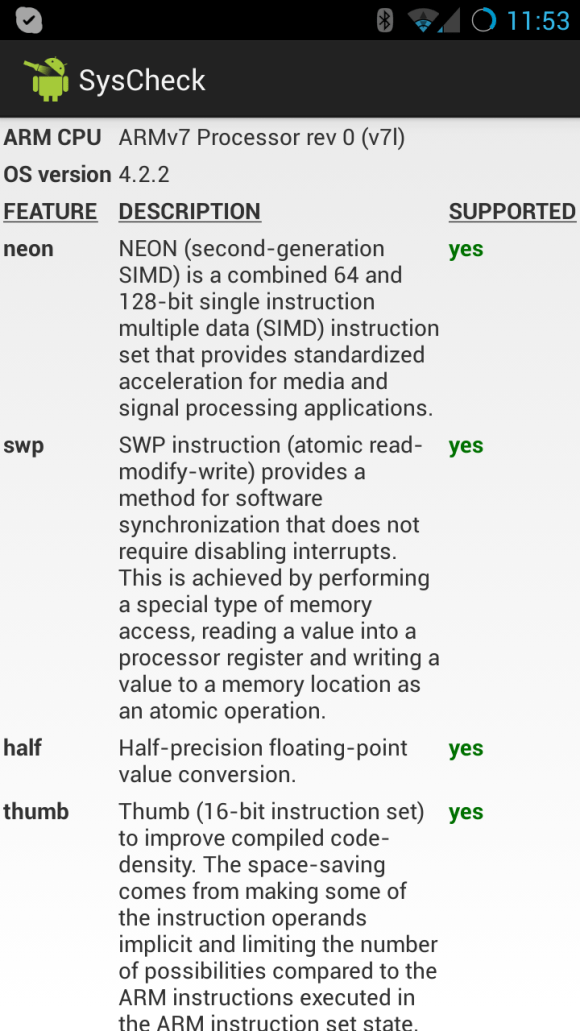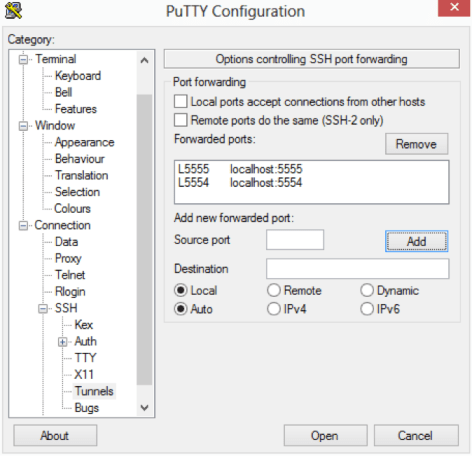I just got back from Brazil and Costa Rica, which was great. Now I am headed out to different cities in North America (Yes, technical Costa Rica is in North America, but all these cities are north of Latin America). David I and Al Mannarino are also traveling across North America for a total of 27 cities. Here are my city stops:
Minneapolis – Meet and Eat
Wednesday, November 13, 2013 @ 12:00pm-2:00pm
Ruth’s Chris Steakhouse
920 2nd Avenue S #100, Minneapolis, MN
[Register]
St. Louis – Meet and Eat
Thursday, November 14, 2013 @ 12:00pm-2:00pm
Ruth’s Chris Steakhouse
315 Chestnut Street, St. Louis, MO
[Register]
Chicago – Hands on Workshop
Saturday, November 16, 2013 @ 9:30am-3:00pm
Hyatt Regency Woodfield – Schaumburg
1800 East Golf Road, Schaumburg, IL
[Register]
- Wed, 20-Nov Vancouver, BC 12:00pm 2:00pm PST [Register]
- Thu, 21-Nov Calgary, AB 12:00pm 2:00pm MST [Register]
- Tue, 3-Dec Bellevue, WA 12:00pm 2:00pm PST [Register]
- Tue, 3-Dec Bellevue (User Group), WA 6:00pm 8:00pm PST
- Wed, 4-Dec Portland, OR 12:00pm 2:00pm PST [Register]
- Wed, 4-Dec Portland, OR (User Group) 6:30pm 8:30pm PST
- Thu, 5-Dec Boise, ID (User Group) 7:00pm to 9:00pm MST [Register]
I’m planning to bring my Google Glass and show off Delphi XE5 running on Google Glass too.